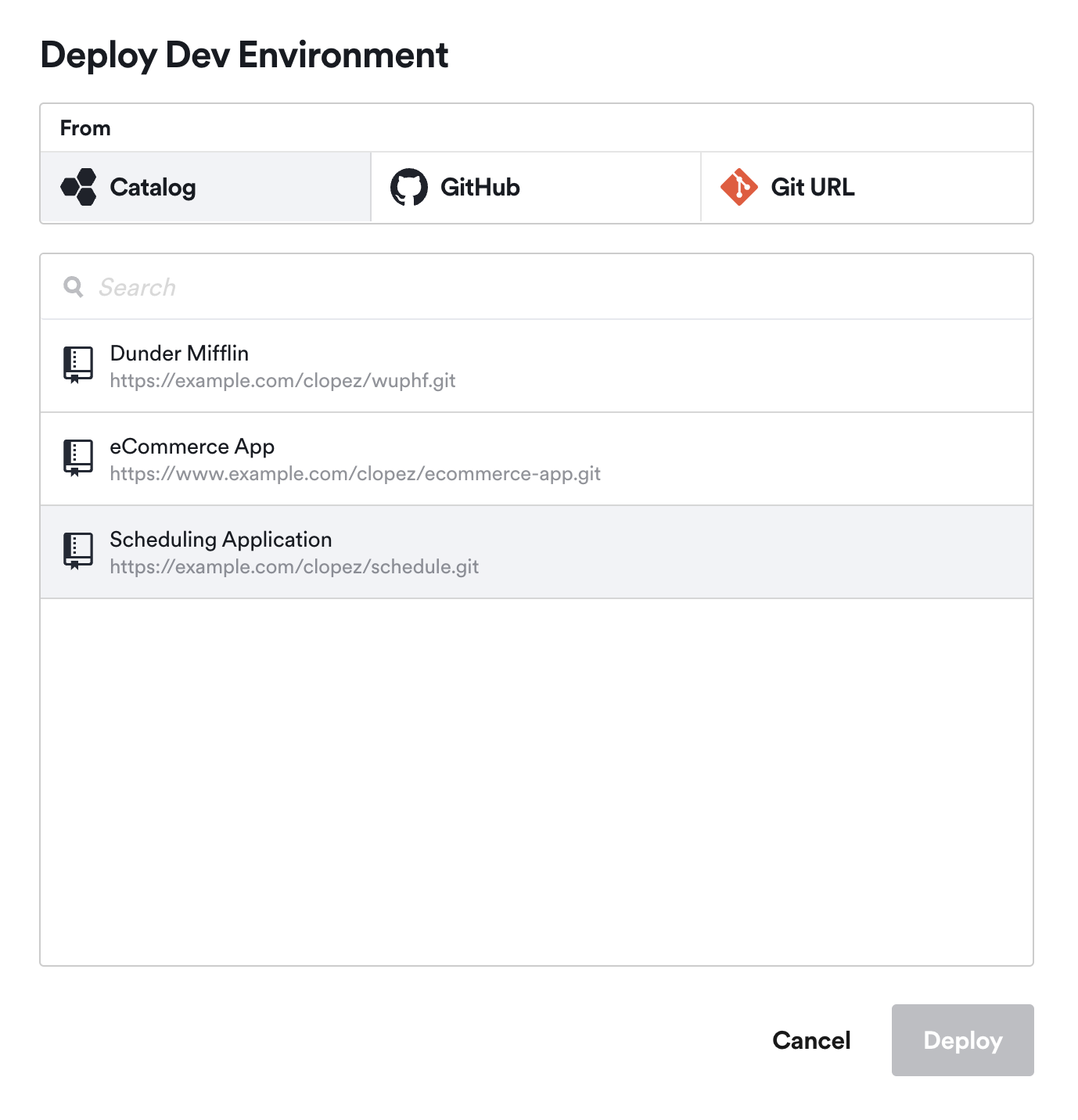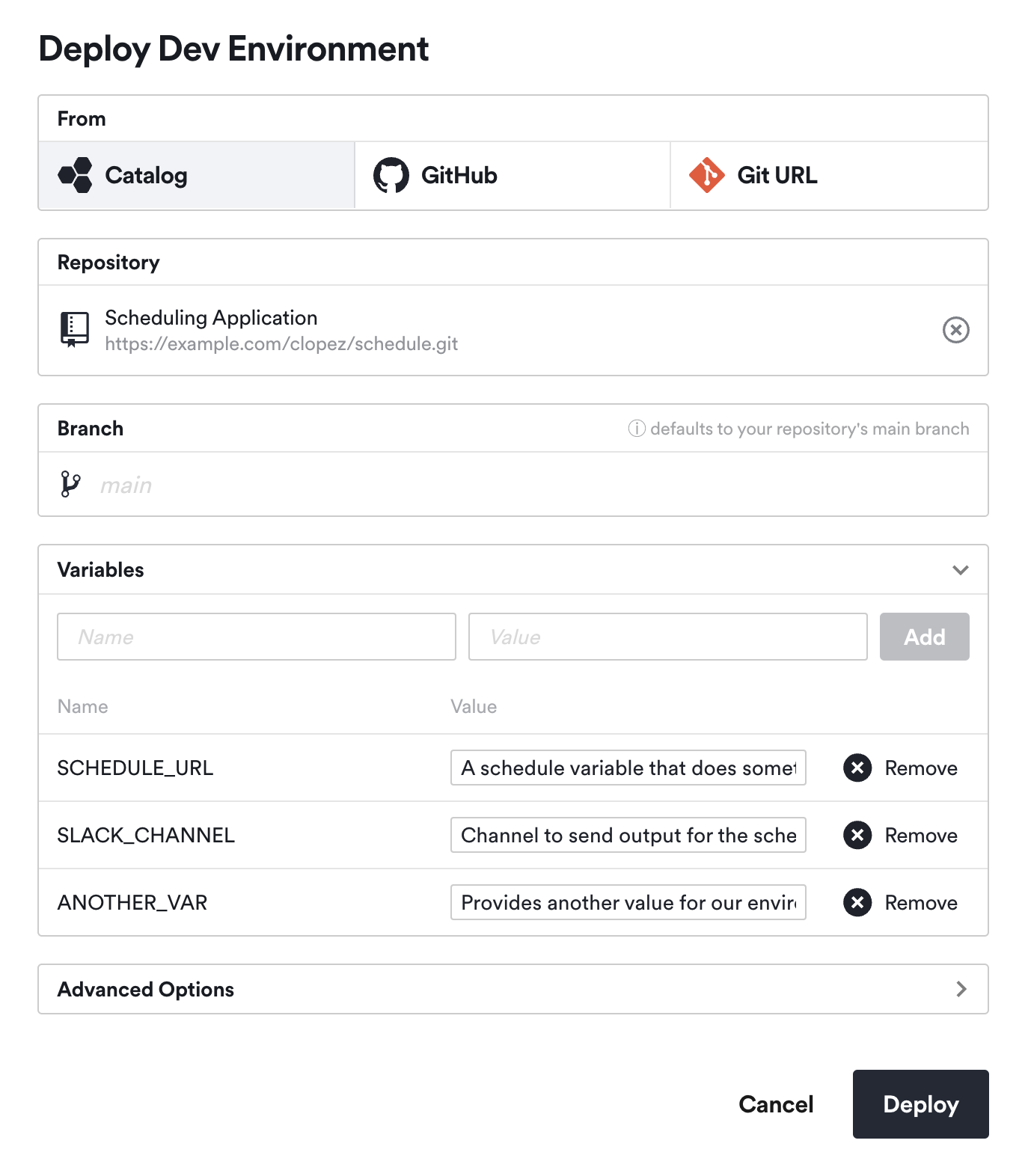Catalog ScaleEnterpriseSelf-Hosted
The Catalog feature enables admins to pre-configure a list of applications, from the Okteto web UI, that are made available to developers in the same Okteto instance when they launch a dev environment from the UI. By pre-configuring these catalog entries, a developer can shorten the time it takes to deploy a development environment. With Catalog, developers don’t need to worry about using the right Okteto manifest or configuring the necessary environment variables.
This feature allows Okteto administrators to enhance the developer experience by streamlining workflows, making it easier for developers to begin their projects.
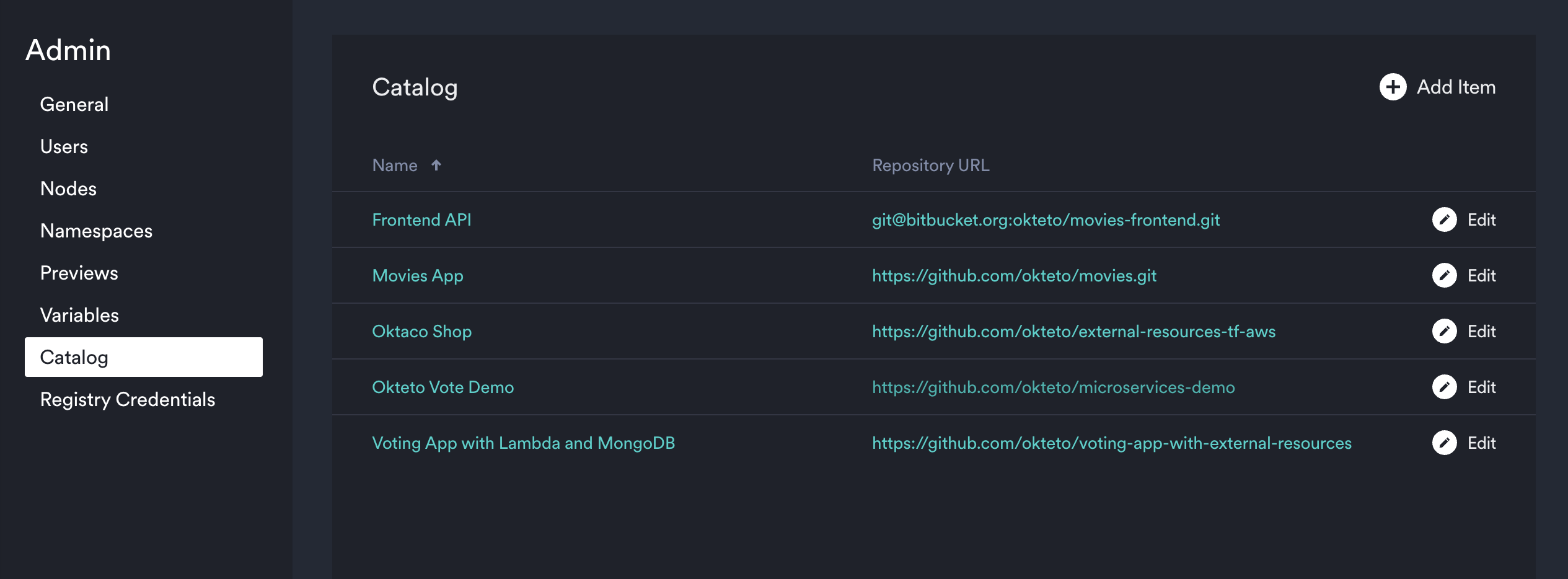
Create your Catalog
Only accounts with the administrator role can use this feature.
Within the Okteto UI, navigate to the Admin page and select the Catalog tab. On this tab, click the Add Repository button to open the Add Repository form.
Add an application to the catalog
Completing this form adds an entry to your Catalog, which is basically a pre-defined application configuration that enables a developer to one-click deploy a development environment using that repository and the definition you’ve provided for it.
Fill out as much of the form that makes sense for you. You will see:
- Name*
- Repository URL*
- Default Branch
- Manifest Path
- Environment Variables
Only the Name and Repository URL fields are required. When done, click Save.
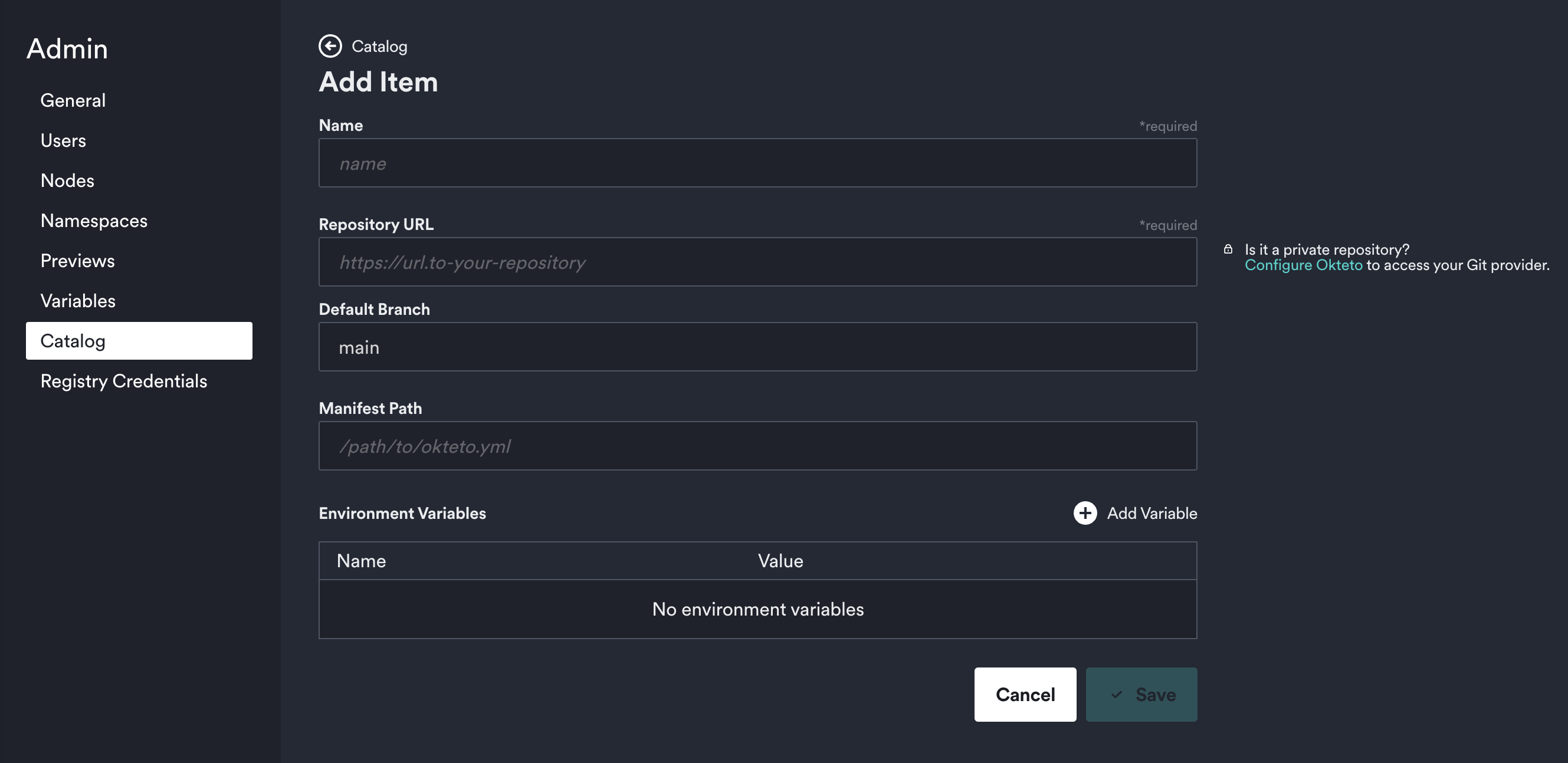
Define a Default Branch
The default branch you specify here will be the default branch used when a developer selects this Catalog item to deploy a development environment.
You can specify multiple catalog entries for the same Repository URL and set a different Default Branch for each one if your use case necessitates that.
Define a Manifest Path
This field should (optionally) point to where your Okteto manifest resides. This provides additional control to provide a smoother experience for developers who deploy a development environment from the Catalog.
Add Environment Variables
You can also (optionally) add Environment Variables to your Catalog entry to standardize how the development environment is deployed. Similar to the Default Branch entry, you could specify multiple catalog entries for the same Repository URL each with different Environment Variables.
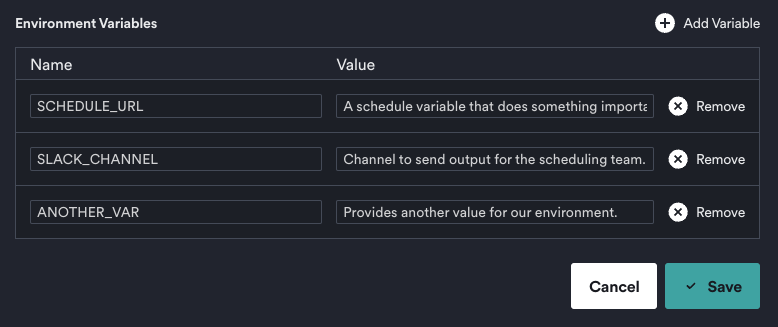
Deploy a Dev Environment from your Catalog
Once you’ve defined your Catalog entries, you can navigate to Namespaces → Deploy Dev Environment → Catalog.
In this section you should see all of the repositories you’ve added (and pre-configured). Select an entry you wish to use and click Deploy.